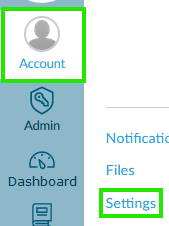How to Check Student Progress
To check your student's progress, you can create a separate Canvas Parent account. (Note: this is not the same as your HSLDA account.)
If you have already set up your Canvas Parent account, you can log in here.
To create a Canvas Parent account:
- Open the Canvas Parent Login Page.
- In the upper right-hand corner, click on the “Parent of a Canvas User? Click Here For an Account” button.
- Enter your full name, email address, a password, and a pairing code from your student (see below) and click “Start Participating.”
- You will now be logged in to your Canvas Parent account. Be sure to bookmark the Canvas Parent Login Page for future use, as you will need to log in using that exact link.
To create a pairing code:
- Have your student log into his/her account in Canvas. Note: Students will access Canvas by logging in at academy.hslda.org and then clicking “Enter Your Online Course.”
- In the student account, click “Account” on the left-hand menu, then “Settings,” as shown in the screenshot below.
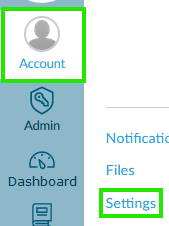
- On the settings page, click “Pair with Observer” on the right-hand side, as shown in the following screenshot.

- If you have more than one student taking courses, click here to learn how to pair multiple students.
How to use Canvas:
For a brief overview of how to view your student's assignments and grades in Canvas, you can watch this video.
|